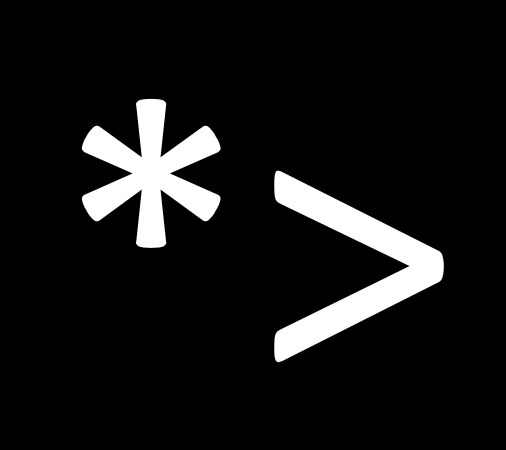Simple way to use fastlane for your iOS project.
There are many things to consider for reducing deployment time.
[18:55:36]: Created new folder ‘./fastlane’. [18:55:36]: Detected an iOS/macOS project in the current directory: ‘GitToday.xcworkspace’ [18:55:36]: —————————– [18:55:36]: — Welcome to fastlane 🚀 — [18:55:36]: —————————– [18:55:36]: fastlane can help you with all kinds of automation for your mobile app [18:55:36]: We recommend automating one task first, and then gradually automating more over time [18:55:36]: What would you like to use fastlane for? [18:56:39]: ——————————– [18:56:39]: — Login with your Apple ID — [18:56:39]: ——————————– [18:56:39]: To use App Store Connect and Apple Developer Portal features as part of fastlane, [18:56:39]: we will ask you for your Apple ID username and password [18:56:39]: This is necessary for certain fastlane features, for example: [18:56:39]: [18:56:39]: - Create and manage your provisioning profiles on the Developer Portal [18:56:39]: - Upload and manage TestFlight and App Store builds on App Store Connect [18:56:39]: - Manage your App Store Connect app metadata and screenshots [18:56:39]: [18:56:39]: Your Apple ID credentials will only be stored in your Keychain, on your local machine [18:56:39]: For more information, check out [18:56:39]: https://github.com/fastlane/fastlane/tree/master/credentials_manager [18:56:39]: [18:56:39]: Please enter your Apple ID developer credentials [18:56:39]: Apple ID Username:
신입 iOS 개발자로 취업하는 방법 그리고 취준기간 회고
세상 블로그 글들 다… 사실상 나에게 천상계 이야기🤣
RxSwift 02, Creating Operators (of, just, from, create..) with example code
RxSwift 02, Creating Operators (of, just, from, create..) with example code
Test code of RxSwift (feat. RxTest and RxBlocking)
It is the post which I studied for high coverage of test code in company.
[Python] 백준 11726 2×n 타일링 조합으로 풀어보기
이 문제는 백준 알고리즘 분류 중에 대표적인 Dynamic Programming 문제이다. 본인은 고민하는 중에 조합으로 푸는 방법은 택하였고 Python3 에서 아슬아슬하게 통화하였다.